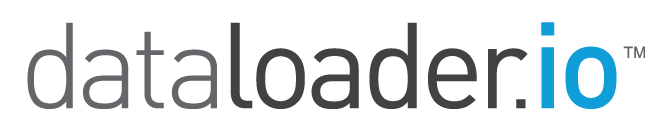Managing your Connections
You can link your DataLoader account to different repositories both to import files from and to export files to. For instance, you can tell DataLoader to export data straight to your team's Dropbox account and in that way everyone in your team has access to it straight away!
Before you can use these external repositories, you need to link the account to DataLoader, you can either do this as part of the process of creating a new Import Task or you can edit it through your user settings. Here's how you edit it through the user settings:
1. Open your user's settings on the top-right corner
2. Select the Connections tab
3. Add a new Connection
4. The remaining steps depend on what service you want to connect to
In every case you are asked to write the credentials of the account and to give DataLoader authorization to connect to it. That's it! Now the account is available for calling in import and export tasks!
When using the free edition of Dataloader, you can only configure one SalesForce connection per account. If you use the Dataloader.io Enterprise, you are allowed up to 10 SalesForce connections in your account!