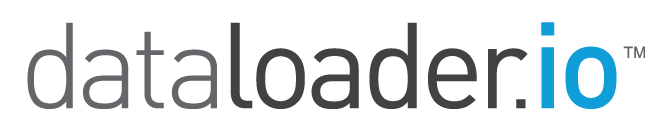Scheduling your Tasks
With dataloader.io you can schedule your tasks to run at any given time in the future. For example, you can set an Export to run automatically every Friday 9am PT.
Let's see how easy it is to do this!
1. Create your Import or Export operation as usual.
2. Follow the wizard to the last step.
Here you'll find the Schedule option were you can choose between Daily and Weekly schedules
Daily
You can set your Task to run every day at a certain time.
Weekly
If you have Dataloader.io Professional or Enterprise Edition, you can set your Task to run every week, on certain days of the week at a certain time.
Monthly
If you have Dataloader.io Professional or Enterprise Edition, you can also choose to schedule your task monthly! You can either set it to run on a specific day of the month or instead on a specific day of a given week within the month.
Hourly
If you have Dataloader.io Professional or Enterprise Edition, you can set your Task to run once every hour. You can select at what minute of each hour to trigger the task.
Start and Finish dates
In all four scheduling modalities, you can also configure a start and end date for the task. The ending date is optional, the task keeps being executed if no date is set. If you did set an end date but want to remove it, the trash can icon clears the field.
Keep in mind that you can change your default timezone from the Settings menu.
When using the free edition of Dataloader.io, you are only allowed to have one scheduled task at a time. Dataloader.io Professional and Enterprise Editions allow you to keep up to 30 scheduled tasks at a time, they also allow you to implement hourly, monthly and weekly schedules.
Regardless of the edition, scheduled tasks remain active forever!
Note: The scheduling option is not final and its functionality may change in the final version.