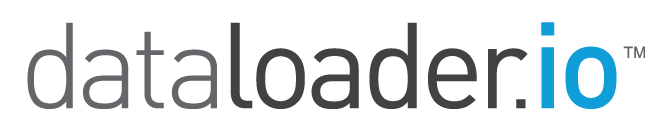Managing your Tasks
Dataloader.io provides a clean and simple interface where you can view, run, delete, create, edit, and schedule your tasks. It's specially useful when the tasks you must run are repetitive, but it's flexible enough for when they're not.
Visualizing Tasks
On your home page you'll find all of the tasks you built and their runs. From this page you can also edit or delete them, and view their history.
Deleting a Task
To delete a Task just click on the recycling bin beneath the Task Name.
Cloning a Task
If you need to create several similar tasks, there is no need to go through the whole wizard for each, you can just clone an existing one and then tweak the parts you need.
Finding your Tasks
In case your list of tasks has grown to become long, you can use the tabs at the top to filter the list to only Imports, Exports, or Delete operations. If iyou want to narrow the results even more you can also search by Task Name using the Quick Find on the right.
Managing your task history
On the right hand side of the tasks you’ll find the history of the different runs from the selected task. You can also download your successes/error files from this history.
Changing your Task Name
You can edit or change your task's name to whatever you like. When creating a new task, you will be promted for a name in the final step of the wizard, otherwise a default name will be provided based on the kind of operation performed. To edit an existing task, click on edit and you will be presented with the same wizard, move on to the last screen and you're free to change it there.
Task Retention
When using the free edition of Dataloader.io, any task you create will be deleted automatically after 30 days.
If you use the Dataloader.io Professional or Enterprise Edition, your tasks will remain active forever!